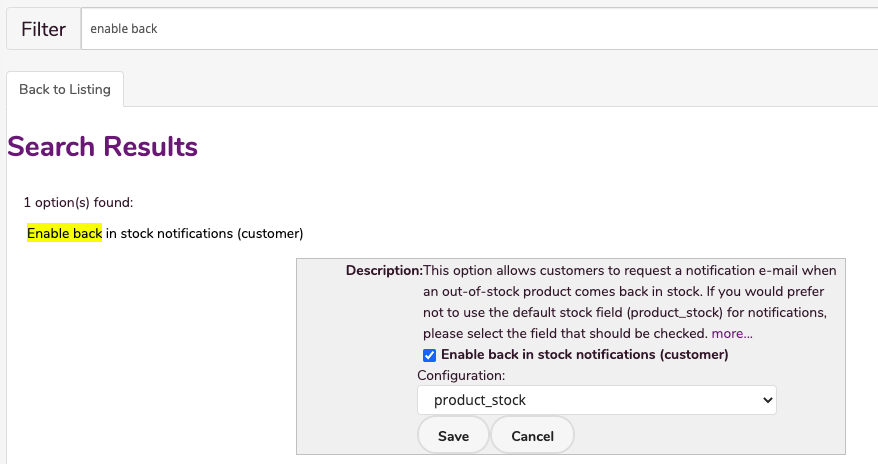In this feature, you can:
- Activate a back-in-stock email notifications.
To activate back in stock notifications, do the following:
- Login to your WebStore Manager.
- Go to Settings > All Config Options.
- Enter Enable back in stock notifications into the search bar provided.
Back-in-stock notifications
- Activating Back-in-stock-notification inserts a button beside availability/stock level on product pages when the stock level is reduced below 1.
- If the customer is already logged in, clicking this button brings up a window asking the customer to confirm their address.
- If they are not logged it asks them to provide a name and email address.
- When the item comes back in stock (via a Sync), an email is sent to all the customers that have requested to be notified.
- When this option is enabled, stores will receive a daily email update.
- This email will contain a list of the products that customers have asked to be informed about when they come back in stock.
- If there are no outstanding back-in-stock notifications to be issued, the email will say so.
Enabling back-in-stock notifications
- Tick the box and select the field you use to inform your WebStore of current stock levels.
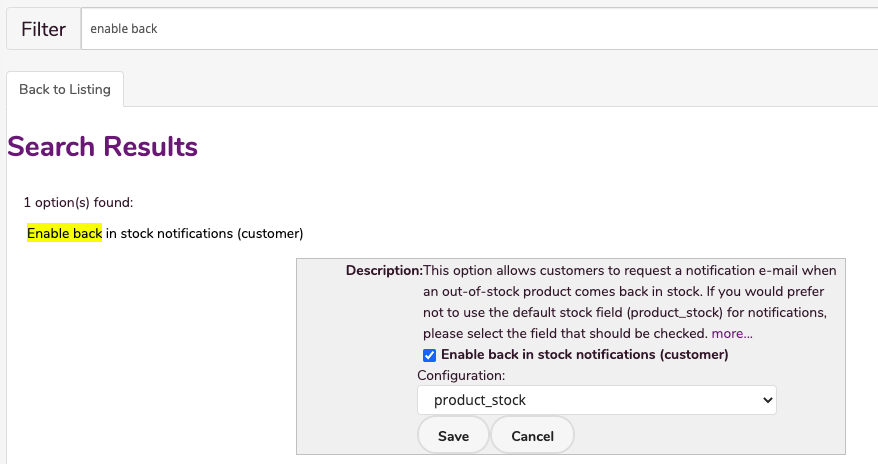
- The default is product_stock.
- To customize the email that is sent out to your customer, go to:
- Design & Content > Edit Templates.
- Use the dropdown menu and scroll to back in stock notification email.
- Here you can personalize the default email to suit your store.
Caution
- When using a non-default product_stock field it is possible, in certain situations, to end up with product back in stock and the back in stock notification emails unsent.
Tip: If you change the field the WebStore looks at for product stock, we recommend that you empty the sync cache and re-sync your store.
- This happens because the trigger for sending the back in stock notification is a product being updated in such as way that its stock level rises above 0.
- If the field mapping the back in stock notification is using has not got the current stock level and the product level rises above 0, then the trigger won’t happen and you’ll end up with a product in stock without the notification never having been emailed.