In addition to the Quantity discount scheme, WebSell supports the following Retail Management Hero discount schemes.
Mix and Match: Unit price
In RMH, Mix and Match discount scheme enables you to define a pricing schedule that can be applied when multiple items are purchased.
For instance, if you sell four types of apples at $0.50 each, you could offer each apple at $0.40 if two apples are purchased, $0.30 if three are purchased, and so on.
Please note that RMH does not support a scenario where different items are priced differently.
RMH limits you to four possible discount quantities. If the option Discount odd items is selected, quantities greater than the highest number specified are discounted by the same amount. If this option is not selected, quantities above the highest number specified are not discounted.
For example, if the highest quantity is five and is charged at $0.20 each and if Discount odd items is selected, the sixth and subsequent items will cost $0.20. If this option is not selected, the sixth and subsequent items are charged at the normal price, which is $0.40.
To set up Mix and Match in RMH Manager, select Home tab, then Discounts, then click New.
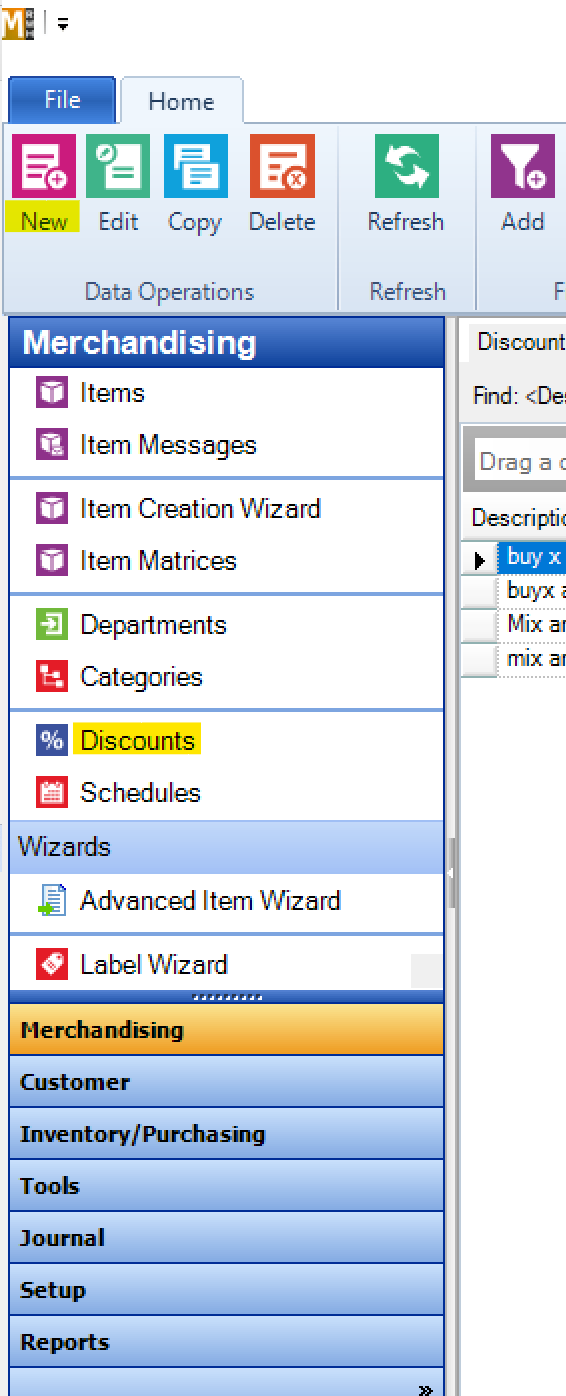

Once a discount is created, it’s added to the list of discounts available:

You can then apply this discount to individual items by selecting Home, then Items.
Select an item from the list, then click the Discounts tab → assign the desired Mix and Match discount scheme from the dropdown list → Save and Close.
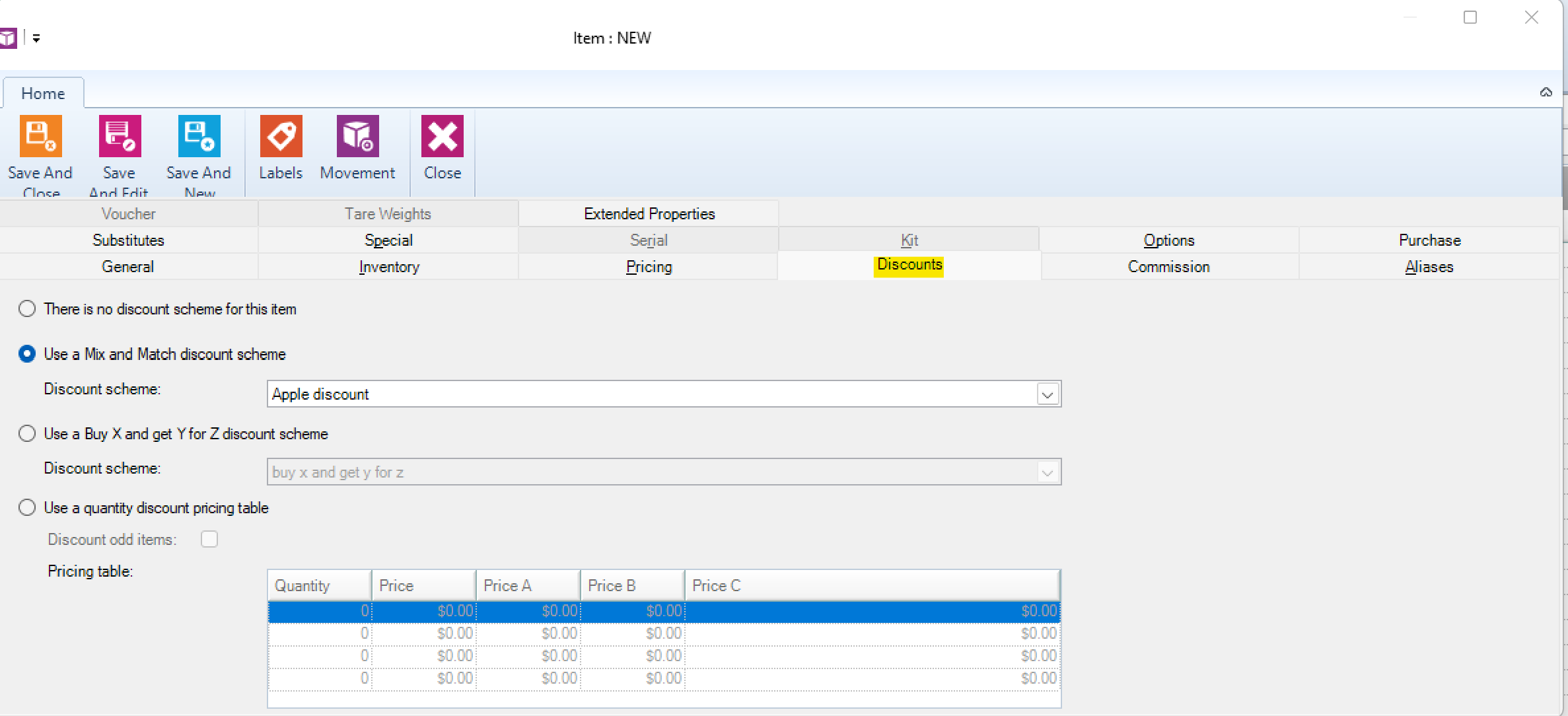
When selecting the products to enter into a Mix and Match scheme, it is important that all the items in the scheme have the option ‘Item not discountable at the POS’ under Options tab either switched on or off. It is very important that the scheme doesn’t have some items with this option switched on and other with the options switched off.
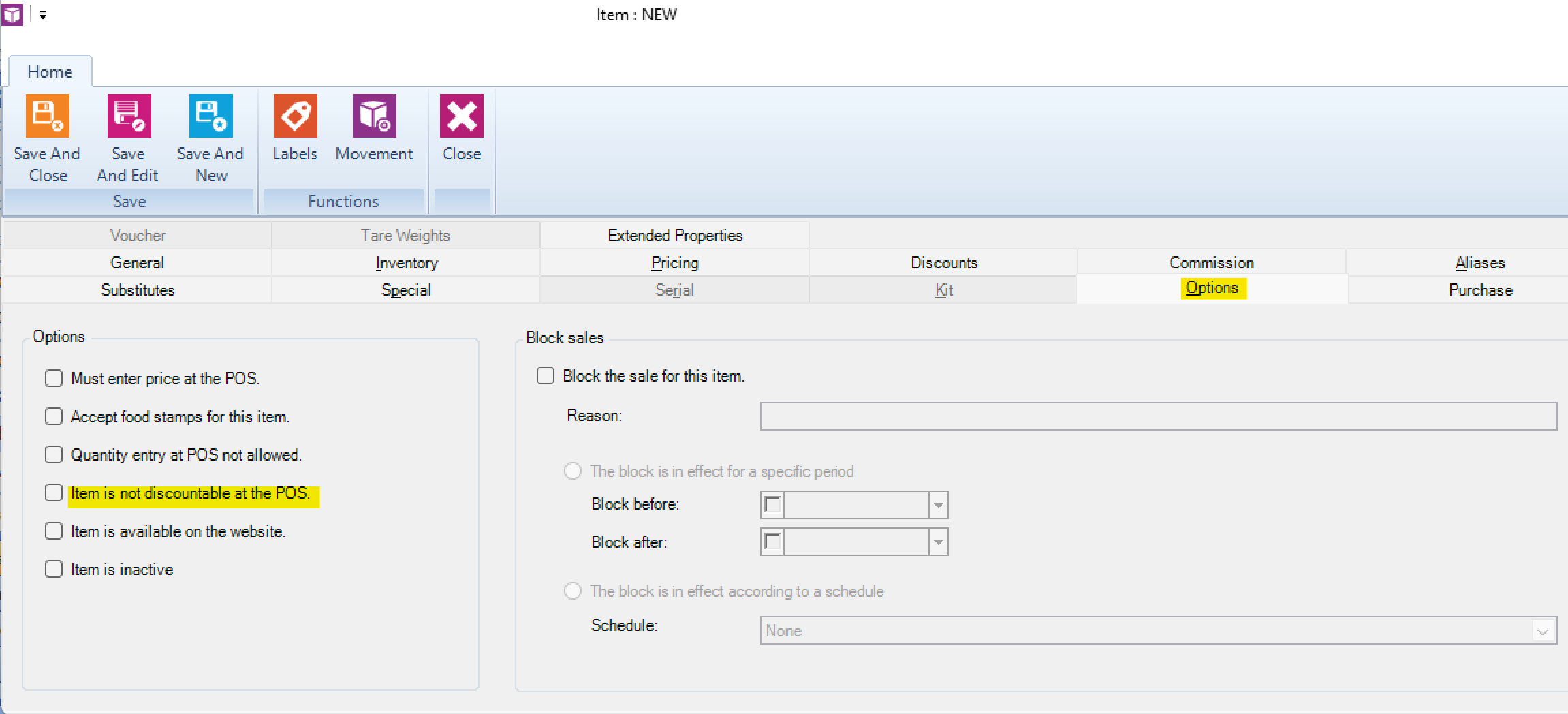
On the WebStore, Mix and Match works similarly to the Quantity discount scheme. Upon adding items to the basket, or modifying item quantities in the basket, the available discounts are checked and applied if applicable.
When viewing items, Mix and Match discounts are displayed similarly to related items, with a message saying, 'Mix and Match with these items to avail of discounts’, as highlighted in the figure below. The Mix and Match discount table, which shows the levels of discounting, is also displayed in the item’s extended description.

The table shows only one price if assigned to that customer, the price level A, B, or C is automatically displayed.
On the first step of checkout, the shopper is notified that the discount has been applied, as well as the amount saved (as shown below).
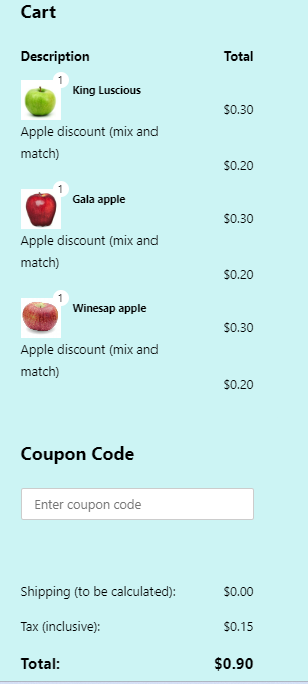
Mix and Match: Percent Off
Choose this option if you wish to offer a percent reduction on the price of the item if the client purchases the specified quantity, e.g., you are offering a discount of 30 % off the price if the customer buys 2 of the same product.
In this case, RMH Manager set up looks as follows:
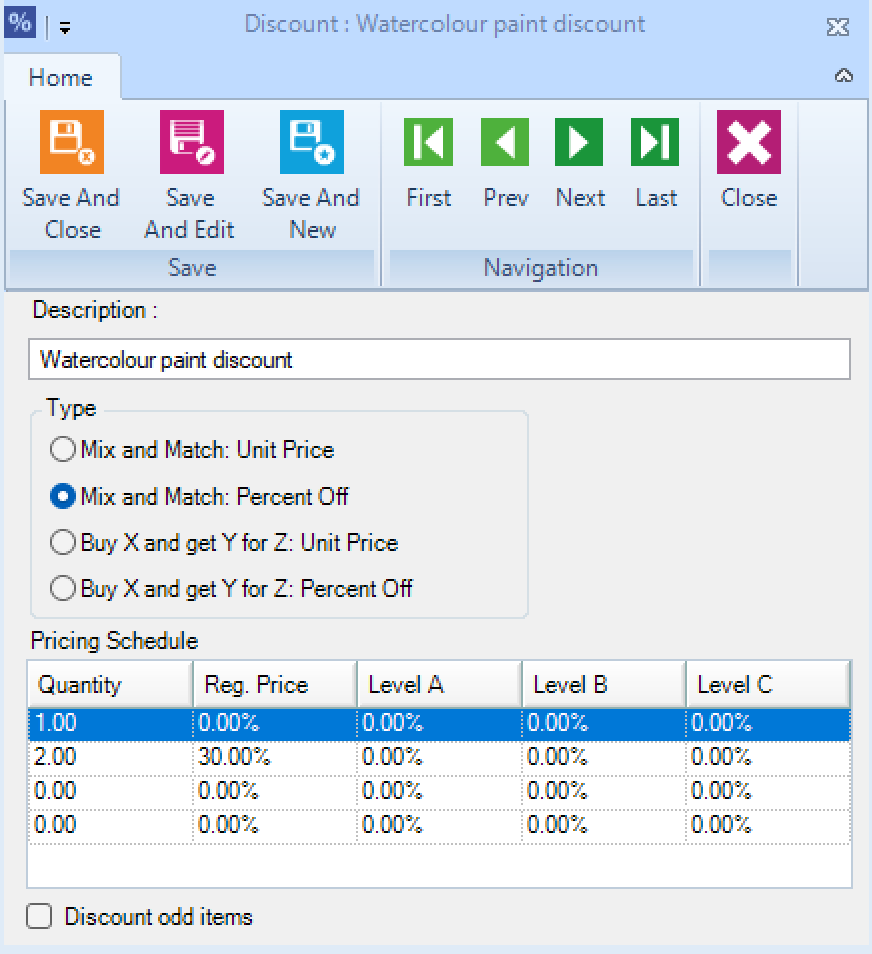
The Mix and Match: Percent Off discount will be displayed on the product page:

as well as in the shopping cart (if the discount has been applied) and at the checkout.
How to enable
In WSM go to Settings → All Config options → search for Enable Mix and Match discounts:

Buy X and Get Y for Z: Unit Price
This discount scheme enables shoppers to buy X quantity of an item at full price and to buy Y quantity of the same item at the discounted price of Z. For example, Buy One, Get One Free can be implemented by setting X to 1, Y to 1, and Z to $0.00.
The Y value specifies the number of items that can be bought at the discount price. In this case, if you were to order four items, two would be free.
This type of discount is applied in RMH similarly to Mix and Match, by first creating it under Home tab →Discounts, then assigning it to items via Home → Items → Discounts tab.
The following example shows the application of a Buy One, Get One Free discount to the purchase of a tomato.

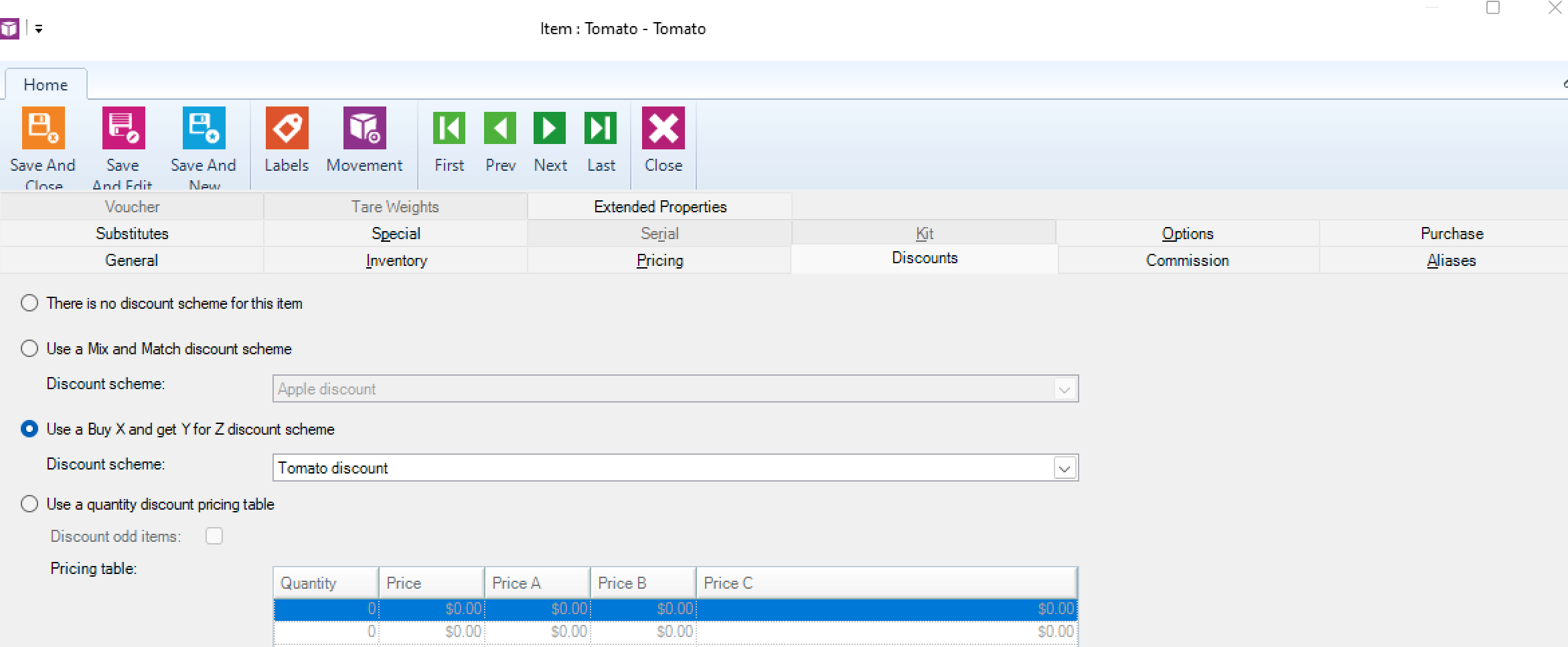
On the WebStore, it is illustrated by appending a Discount message as shown below:

count is applied to the basket, the discount message changes to Discounts applied, followed by a bulleted list of the discounts applied.
Buy X and Get Y for Z: Percent Off
Choose this option if you want to offer items for free or at a percent reduction on price if the client purchases the specified quantity of items at full price, e.g., buy one t-shirt at full price ($30), get a second t-shirt at 50% off.
The Setup in RMH looks as follows:

Once the Buy X and Get Y for Z: Percent Off discount scheme is assigned to a wesbtore item, the product page will contain information regarding the discount scheme in the following way:

Enabling Discount Support on Your WebStore
To enable or disable Buy X and get Y for Z discounts, log in to WebSell WebStore Manager (WSM). Under All Config Options, select WebStore, then click on the Product tab. Select Enable Buy X Get Y for Z discounts option.
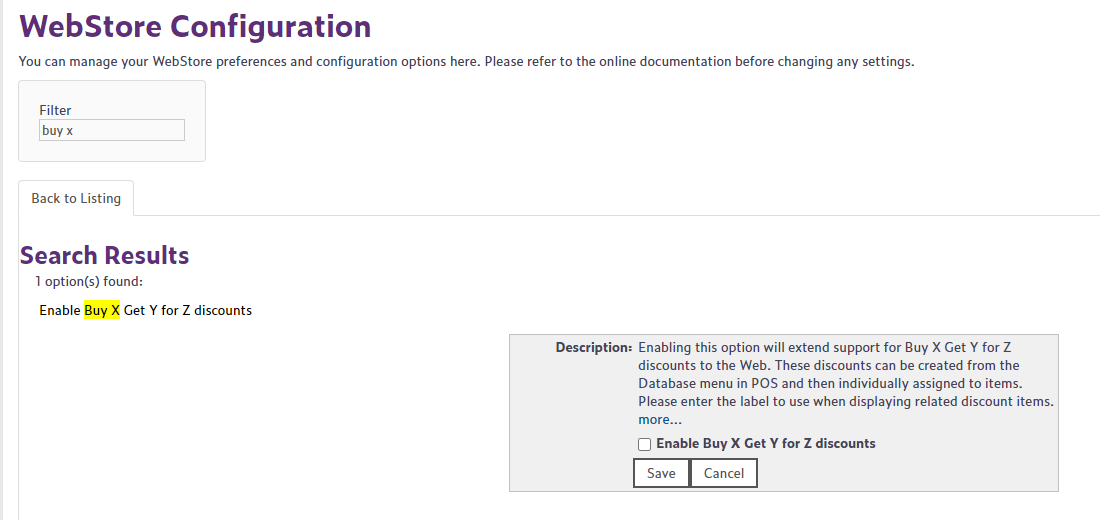
Select the checkbox to enable each individual discount scheme, specify a label to use when displaying related discount items, then click Save.