The webstore search is a powerful tool for your customers to search across your inventory of products.
Customizing your search
You can customize how your search works on the WebStore Manager. Here you can select which fields are searched, choose which fields can be filtered on the advanced search page, and add price ranges.
To customize your search, log in to your WebStore Manager and click Products > Search.
Selecting searched fields
Shoppers can find products by searching for words that are in the products, titles, descriptions, or tags.
Using the field checkboxes you can tell your webstore which fields you would like to be enabled for search: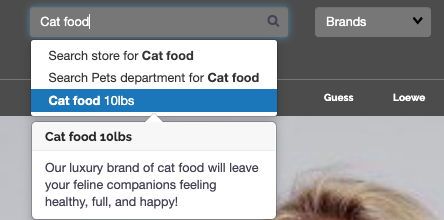
Filtered fields
Filtering your product list can help shoppers find a specific product more easily.
Note that filtered fields are only available when advanced search is enabled. To enable the advanced search click the link provided in the introduction.
Price ranges
By default, your WebStore will be automatically set to free-text fields. However, you can change this to a drop-down menu.
Steps:
- Click Configure.
- Click Add Range.
- Fill in your price range details.
- Click Add.
- Add each price range individually.
- Click Save.