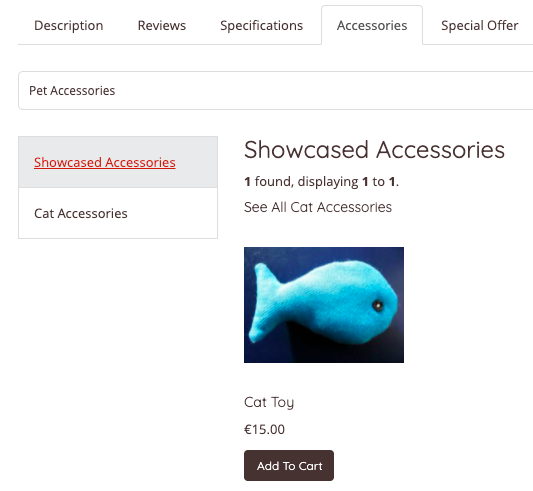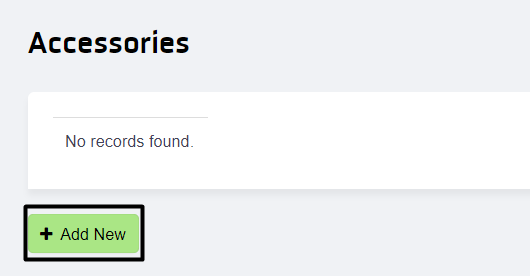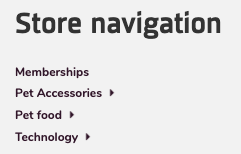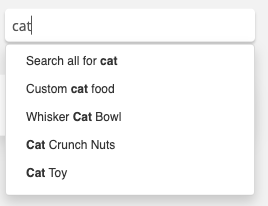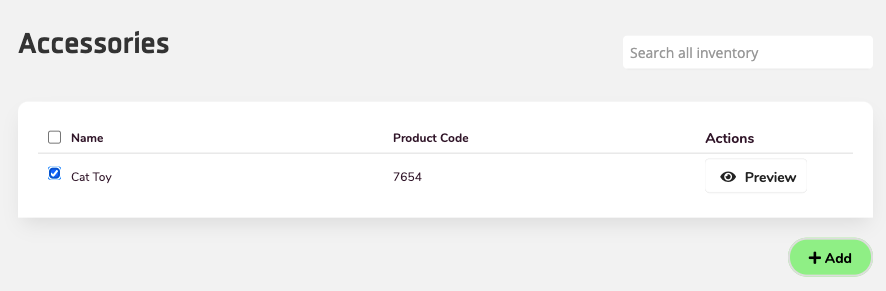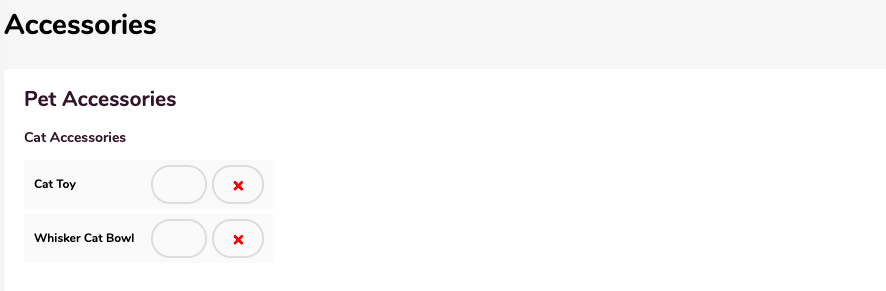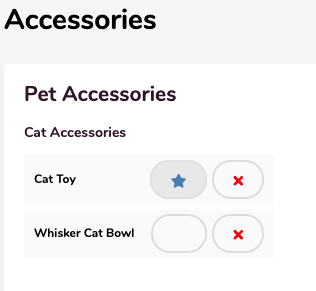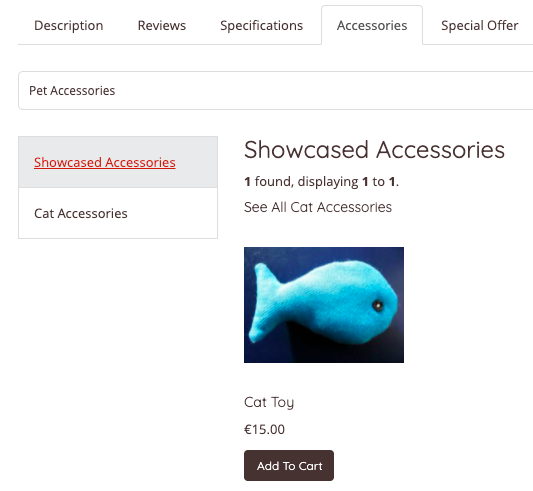You can add accessories to certain product pages to advertise additonal prodcuts to customers that they might want to purchase. This can help encourage customers to add items to basket and increase your average order value.
To view all products, do the following:
- Login to your WebStore Manager.
- Go to Products > Product Details.
- Scroll to Accessories.
Adding accessories
To add new accessories to a product, follow the steps below:
Click Add New.
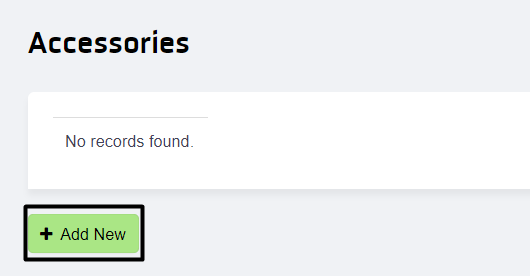
Search for the accessories you want to add by either:
- Selecting the department and category from the store navigation on the left:
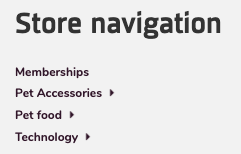
- Searching by keyword in the search box in the upper right corner:
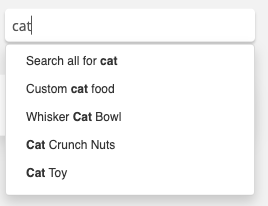
Select the products you want to assign and click +Add.
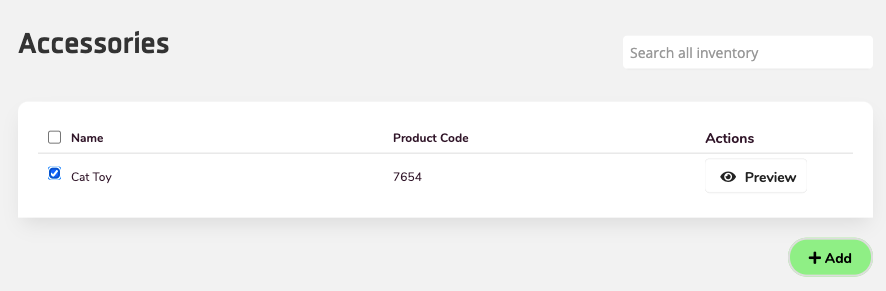
Note: Make sure to click Add before going to another category or search for another product, as this will remove the previously checked products.
Once the products are selected they will be viewable under the Accessories section.
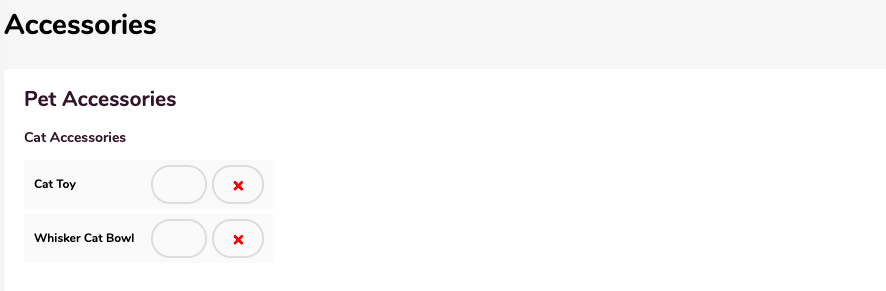
- To Remove a product click the X icon.
- You can Showcase an accessory by clicking on the star icon.
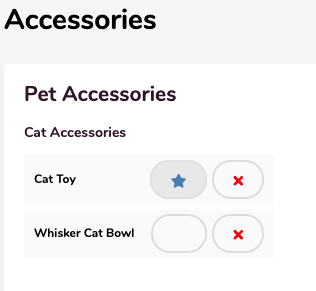
- The products you chose in the WebStore Manager will now appear on your product page under the Accessories tab.