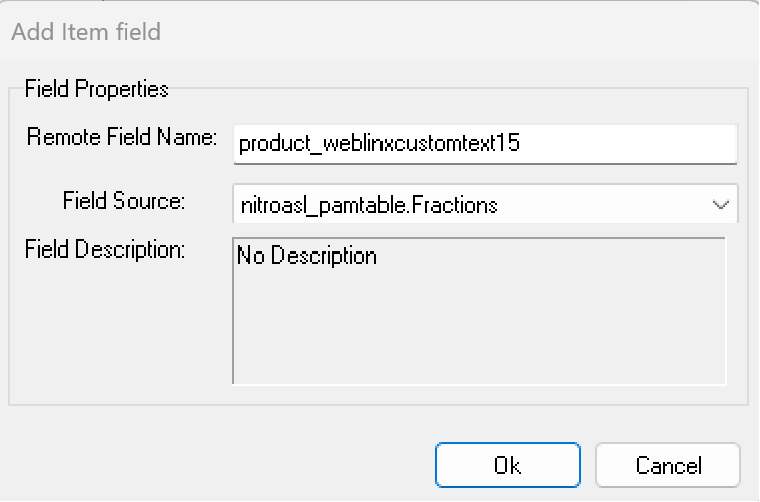This article explains how to enable the display of decimal quantities on your store by providing a drop-down box on product and basket pages.
1. Using WebSell PAM to define decimals that items are to be sold by
RMH does not have native support for fractional quantities. We therefore use a WebSell tool, PAM, to give items a value representing the fraction that you want to sell items by. Please follow the following steps to get this done:
Click on Attributes and select the option Add new attribute → Name your new attribute Fractions and ensure that the Attribute Type drop down box has String selected →Press OK.

PAM should show you a new attribute column named as you chose. Now enter values against all the items that you wish to be sold in fractions. Valid values are either:
- an empty box for items you want sold in whole units;
- ‘d’ or ‘dec’ or 'decimal’ if you want the item sold in decimals
Once you have assigned values, ensure you commit the changes to your database by clicking the ‘Commit Changes’ button!
2. Map the PAM fields to a custom text field using WebSellSync
Now that your RMH database has values for items, you need to upload this to your webstore. This is done using WebSellSync:
- Open the Configuration window;
- Select Field Mapping;
- Open the Item menu on the right;
- Check if you are already using a product_weblinxcustomtext field, this will be near the bottom of the item list. You do NOT want to write over any field you are already using for something else!
- Right click on white space to open a contextual menu. You want to select Add Field→ PAM Field…. This opens a new window called Add Item Field
- Under Remote Field Name add ‘product_weblinxcustomtext#’ where # is a number between 1 and 20 that you have not used yet
- Select nitroasl_pamtable.Fractions from the Field Source dropdown
Click OK on the Add Item field window;
Finally, press Synchronize. This will push all the changes to your webstore.
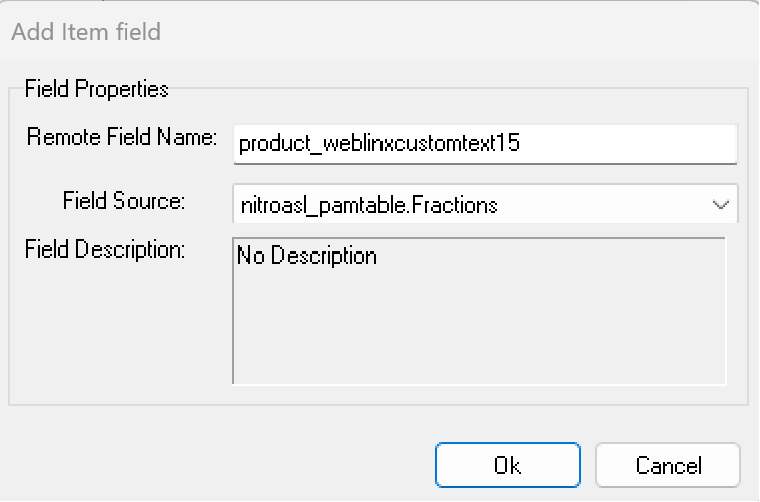
3. Enabling fractional quantities in Web Store Manger
Now that the webstore has been synched, we must enable the option in WSM. Select Settings → All Config Options.
Search for Enable fractional quantities
Click the checkbox and select the customtextfield you have mapped your fractional quantities to. In this example we used product_weblinxcustomtext15.
- Save your choice
Default incrementation step for items sold in decimal quantities is set to 0.5
You can, however, set a custom step. To do that, please follow the procedure described in this article 15.
You may also consider enabling minimum 4 or maximum 2 purchasable amounts for items you sell by decimal quantities.Caution!
You may notice the incrementation step changes as you enable and disable options listed above. Please see below for detailed description:if “Enable fractional quantities” option is enabled and set to support decimal quantities AND “Set incrementation step for decimal quantities” option is disabled AND “Set minimum purchase quantity” option is disabled THEN incrementation step is set to 0.5;
if “Enable fractional quantities” option is enabled and set to support decimal quantities AND “Set incrementation step for decimal quantities” option is enabled AND “Set minimum purchase quantity” option is disabled THEN incrementation step is set to the value you enabled in “Set incrementation step for decimal quantities” option;
if “Enable fractional quantities” option is enabled and set to support decimal quantities AND “Set incrementation step for decimal quantities” option is disabled AND “Set minimum purchase quantity” option is enabled THEN incrementation step is set to the minimum purchasable quantity.