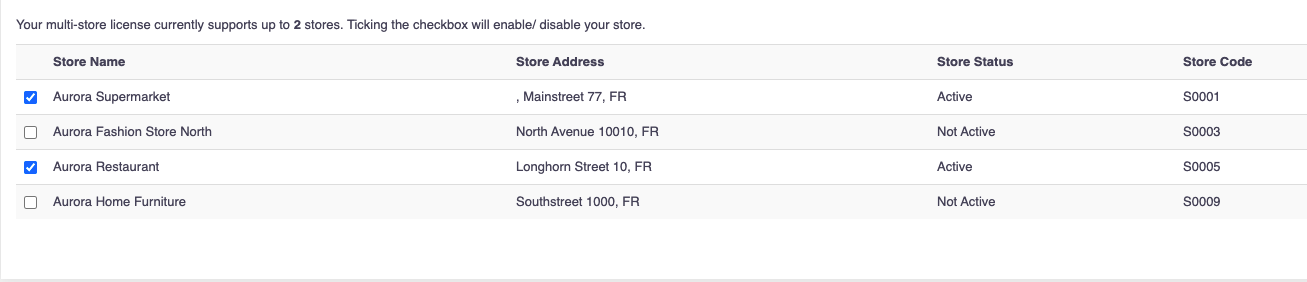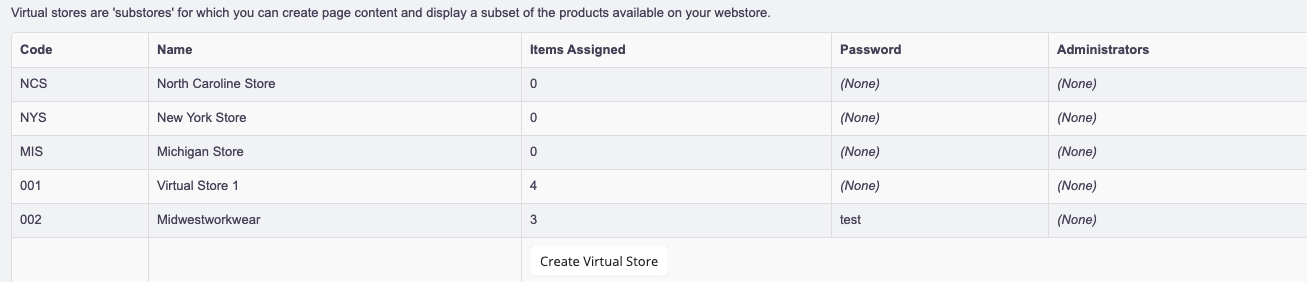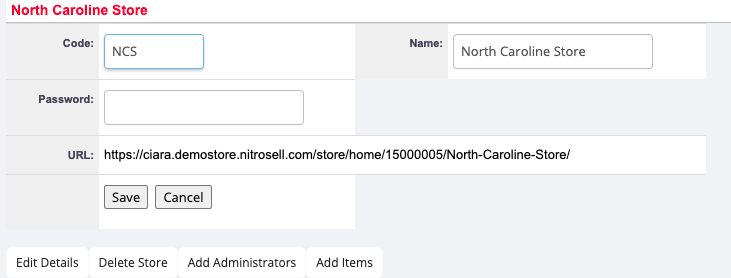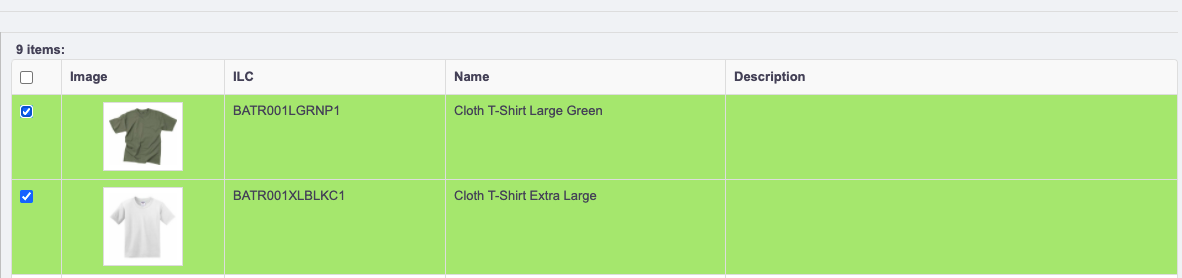In this feature, you can:
- Create and view physical and virtual stores
- View FAQs
To create and view physical and virtual stores, do the following:
- Login to your WebStore Manager.
- Go to Products > Multi-Store.
Physical stores
- Depending on your multi-store license, you will have a number of stores enabled.
- A list of all your stores, both enabled or disabled, will be visible on this page.
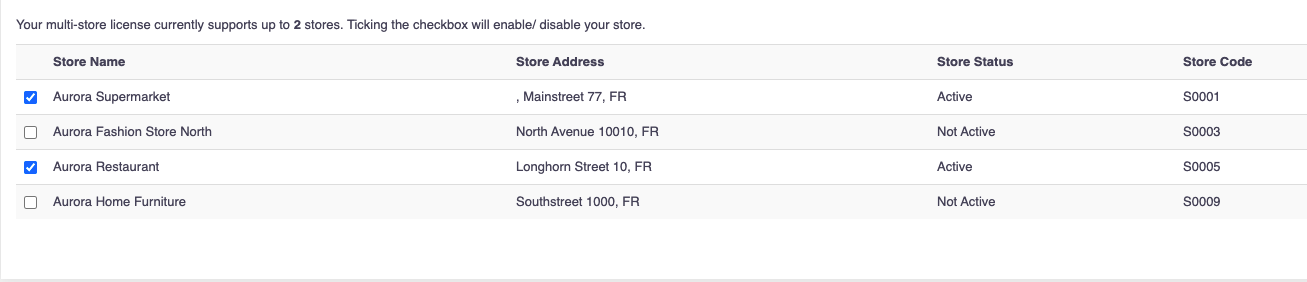
- The list will provide store information such as store address, store status, and store code.
- Tick the checkbox provided to enable a store.
Virtual stores
- Virtual stores are sub-stores for which you can create page content and display a subset of the products available on your WebStore.
- A list of all your virtual stores will be visible on this page.
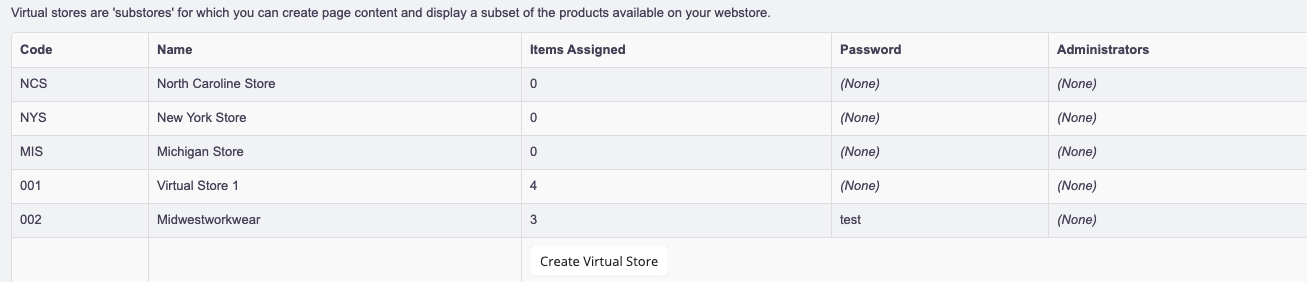
- The list will provide information such as the number of items assigned, password, and administrators.
- Click Create Virtual Store to create a new virtual store.
- Click a virtual store to edit.
Editing a virtual store
When editing virtual stores, you can do the following:
- Change store details such as store name and store code.
- Add passwords and administrators.
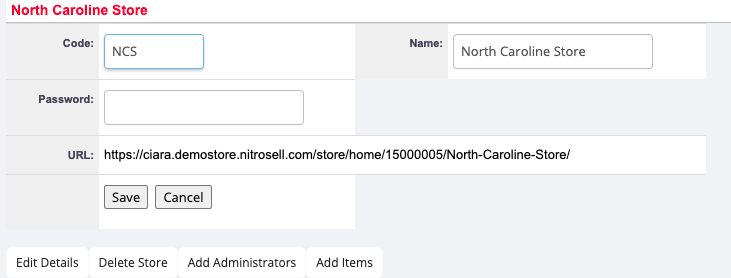
- Click Add Items to assign items to the virtual store.
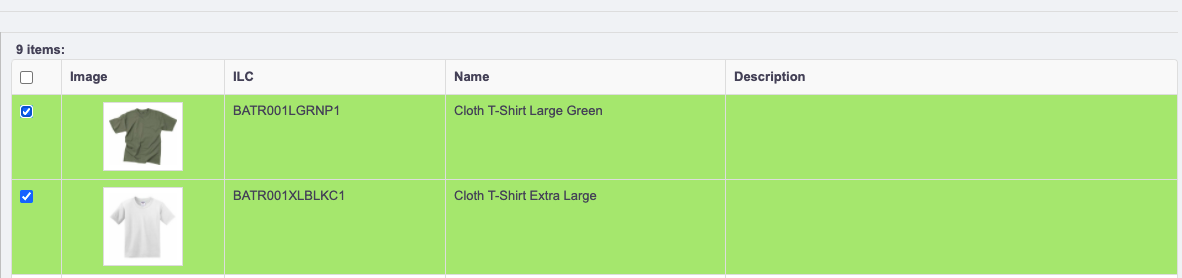
FAQs
Q. Is it possible to have different departments that are not linked through the navigation menu.
A: It's not possible with the virtual stores because they're a search result page of that same store and the main navigation is always displayed.