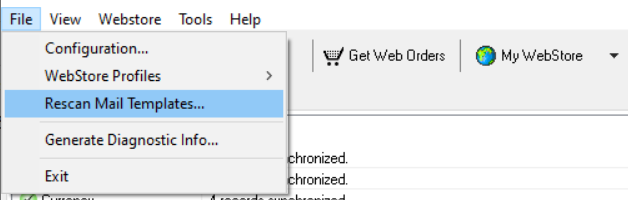If you have recently changed your store's email address, you will need to update it on your online store to ensure that emails are sent to customers from the correct email address.
Updating the email address in your WebStore Manager
In the WebStore Manager you can update your email address for order confirmation, back-in-stock, or abandoned cart emails.
Steps:
1. Open your WebStore Manager and go to the Marketing > Manage Store Emails.
2. In the "Order related emails" and "Misc Related Emails" sections, update the "Sender email" for your webstore notifications.
3. Remember to also configure the BCC email for order confirmations - this will ensure that copies of order confirmations are sent not only to customers, but also to your email address.
Updating the email address in your Point of Sale
To update the emails sent from your POS (such as processed, refunded or cancelled emails) follow these steps:
Steps:
1. Go to your POS configuration and update the email address there. (Note: For RMH/RMS users: this can be done via Store Manager > File > Configuration)
2. After changing the email address, go to Sync and perform a synchronization to save the changes.
3. You can also rescan the email templates in Sync by going to File > Rescan Mail Templates... to make sure the latest version of the emails are saved to the web store.