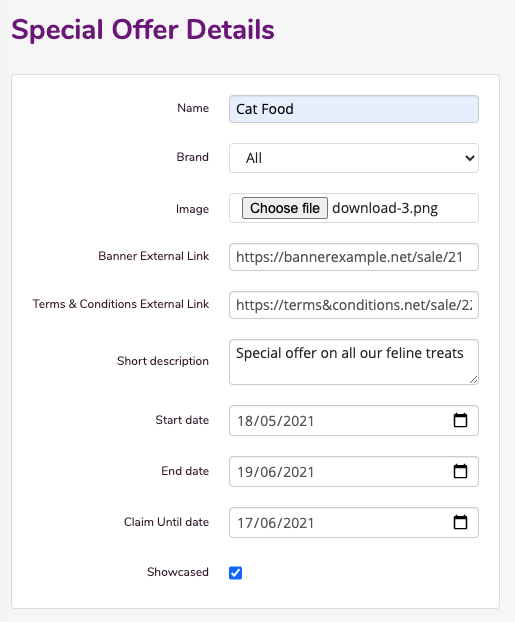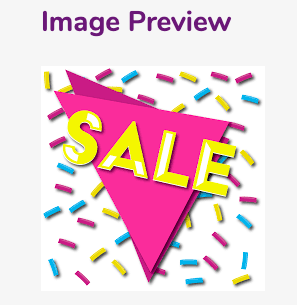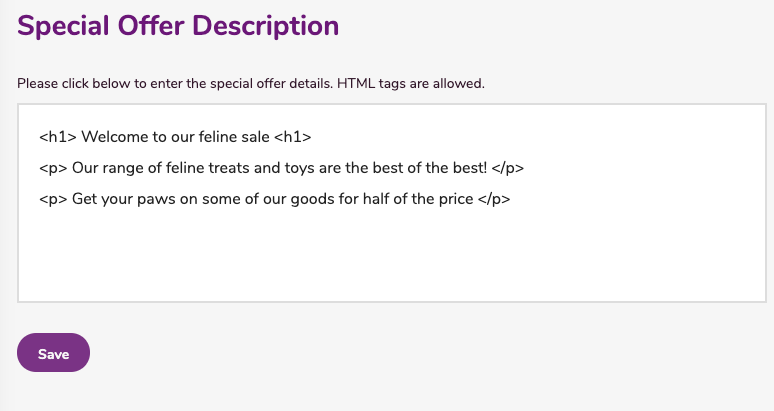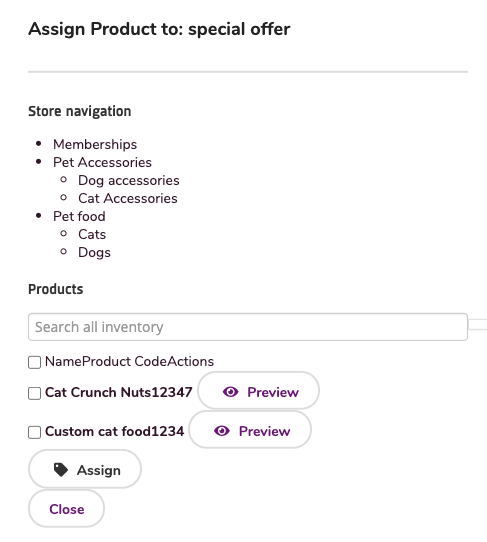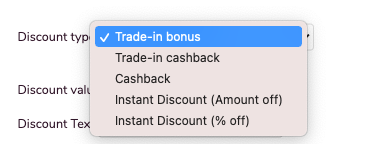Special Offer & Cashback is a feature available in the WebStore Manager that can be used to create special offers and create cashback offers where customers get money back from their purchase.
To create and edit special offers and cashback, do the following:
- Login to your WebStore Manager.
- Go to Marketing > Special Offers & Cashback.
Viewing special and cashback offers
- All your special and cashback offers can be viewed in a table on this page
- You can edit these at any time (changing dates, discounts, etc.)
- If the offer is showcased it will be labeled with a star.

Creating special offers
To add a special offer to your WebStore, do the following:
- Click + Add New.
- Fill in the details of your special offer.
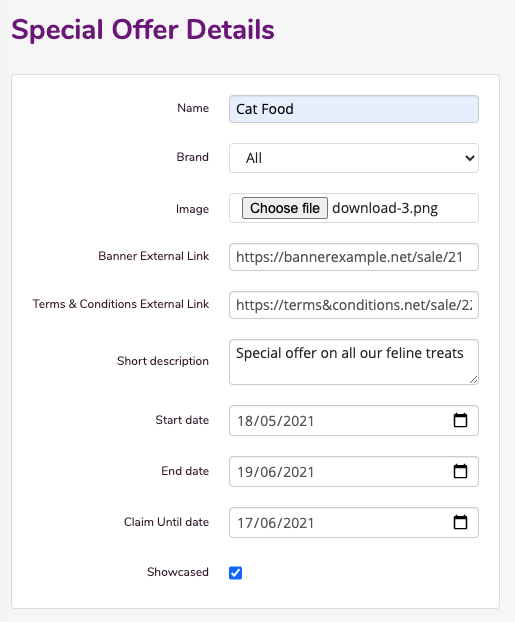
- If you select a brand for this special offer then only products associated with the brand will avail of this offer.
- The Claim until date means the shopper has a certain amount of time to avail of this product.
- If you select Showcased, your special offer will be placed on the Homepage to grab the shoppers attention.
- Once you save the offer, a preview will be available of your image.
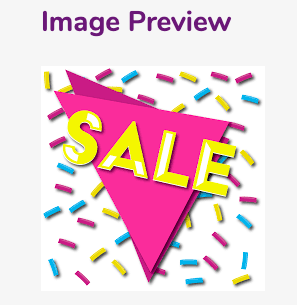
Special offer description
- Fill in the description of your special offer.
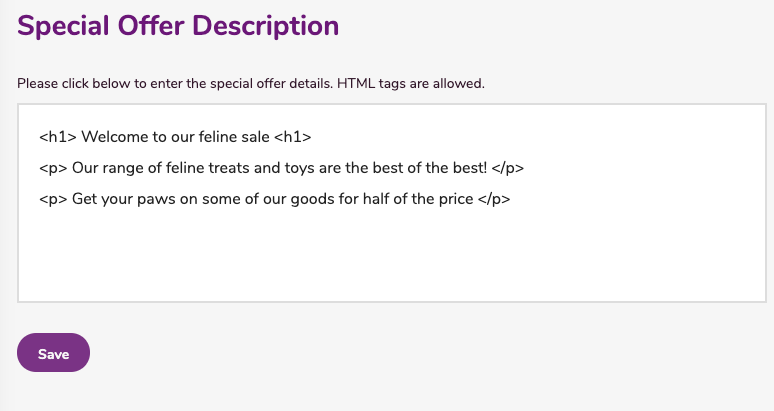
- You can add HTML tags.
Assigning products to your offer
- Click + Add New.
- Select the departments and products that the offer applies to.
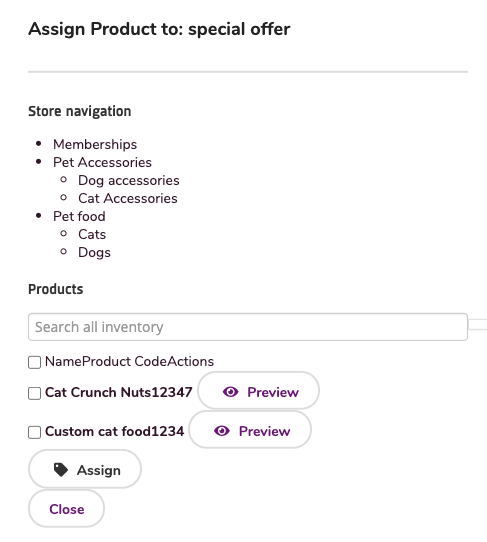
- Choose the type of discount, here is where you can select Cashback as the type of discount.
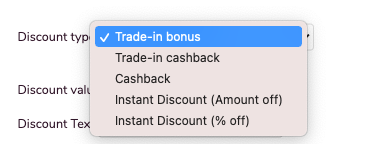
- Enter the discount value and label it.
- Click Save.
Cashback
- If you set the discount to cashback the shopper will receive a certain amount after they have made their purchase.
- Cashback or trade-in allows the shopper to purchase products for less.
- There are two types of cash-back:
- Trade-in cashback - Shopper receives cash-back after trading in an older product.
- Cashback - Shopper simply claims cashback after purchasing the product on a special offer.