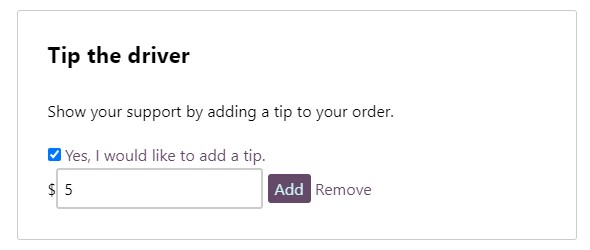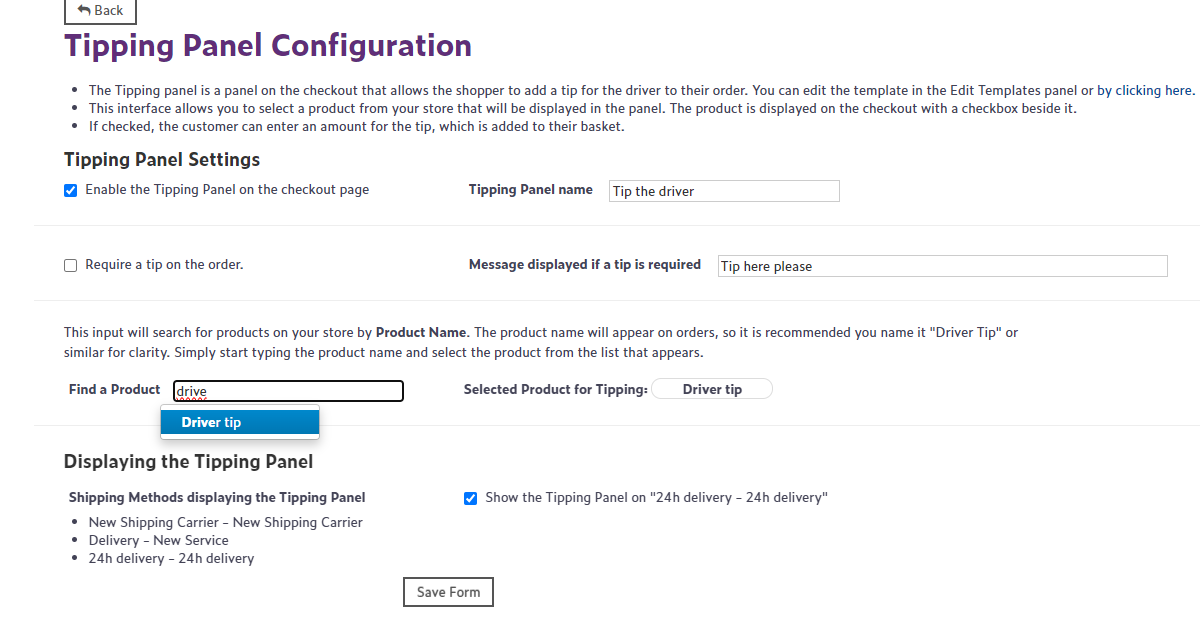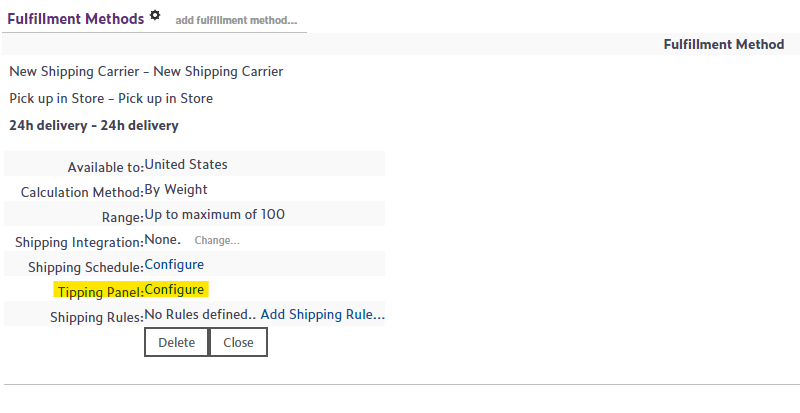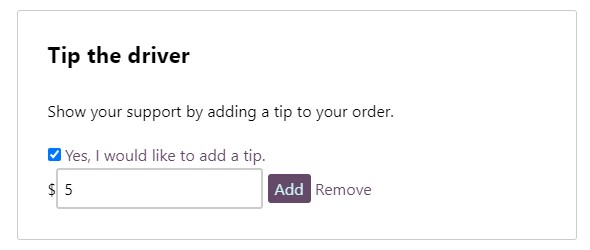Enabling Tipping Panel
Steps:
- Open your POS, create a new item and name it Driver Tip. Ensure it is made available on the webstore.
Then open WebStore Manager, go to Fulfillment & Taxes> General Setup> select the country. Now you are brought to an interface that allows you to select a product from your store that will be displayed in the order summary.
Go to the section Configure and select the product used for Tipping and choose the item you've just created on your POS for this purpose.
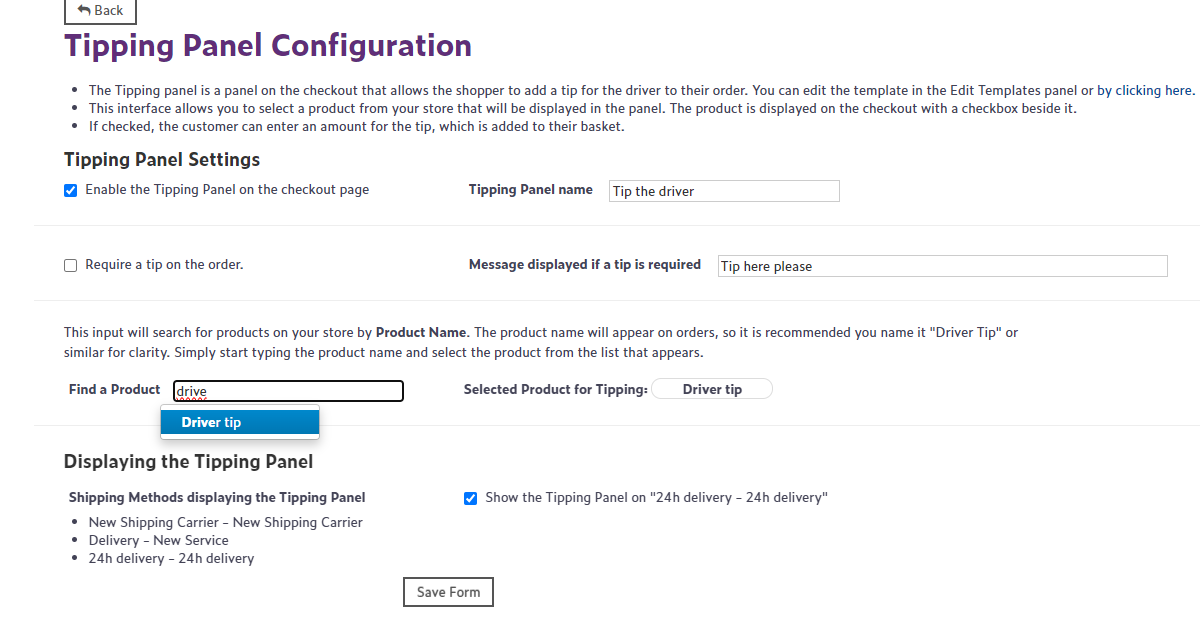
Scroll down to the Fulfillment methods section and navigate to the shipping method for which you'd like to enable the tipping panel, go to Tipping Panel section, click Configure.
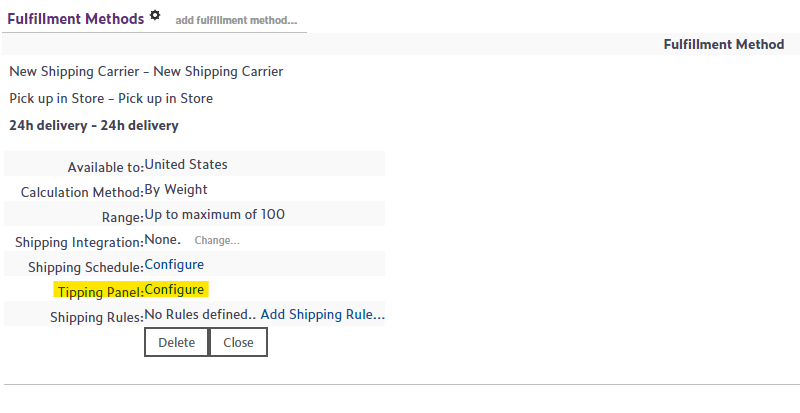
Make sure you have ticked the box Show the Tipping Panel on the selected delivery method.
It is also possible to make tipping obligatory once you tick the Require a tip on the order checkbox.
Save the form and the tipping panel should now be available at your checkout, if the customer selects the shipping method with an enabled tipping panel.