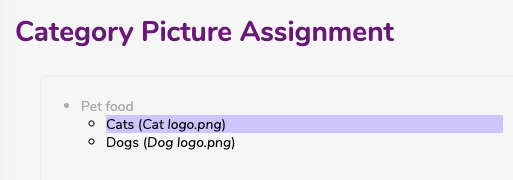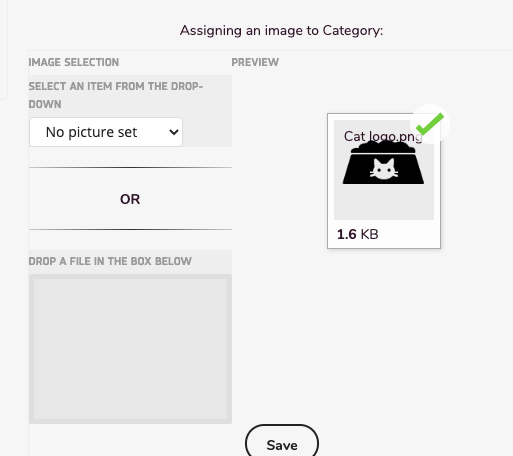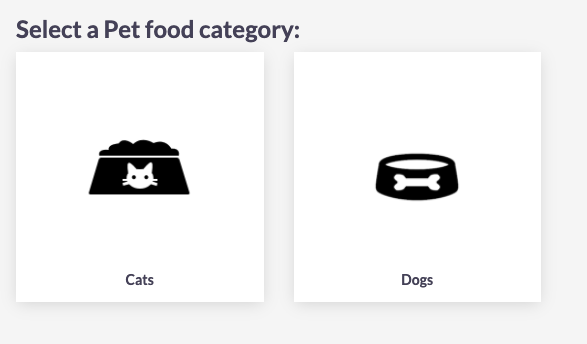Creating departments and categories within your online store is crucial for its success because it provides a structured and user-friendly shopping experience. Organizing products into well-defined groups makes it easier for users to navigate and locate the items they are looking for. It streamlines the browsing process and reduces the frustration of having to sift through a vast inventory.
Additionally, clear categorization enhances the discoverability of products, increasing the chances of cross-selling and upselling. By effectively organizing your online store, you not only improve user satisfaction but also optimize your sales and conversion rates, contributing significantly to the overall success of your e-commerce venture.
In this article we'll explain everything you need to know about creating departments and categories on your webstore.
Add new departments
- Log in to your WebStore Manager.
- Click Design & Content > Departments & Categories.
- Select Add New Department.
- Choose the department name and click Save.
- You can edit or delete departments by using the icons under the Action column.
Note: You can use special characters and numbers and you have a maximum character limit of 17.
Add new categories
- Log in to your WebStore Manager.
- Click Design & Content > Departments & Categories.
- Select the Add New Category button.
- Choose the department.
- Enter the category code.
- Enter the name of your category and click Save.
Note: You can use special characters and numbers and you have a maximum character limit of 60.
Assigning images to your categories
- Select the category you want to add an image to.
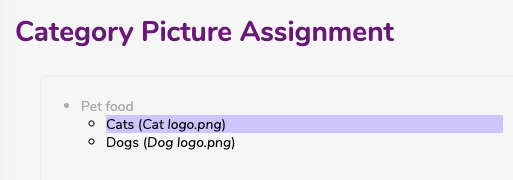
- Choose an image by selecting an image from the drop-down menu or dropping/uploading a file.
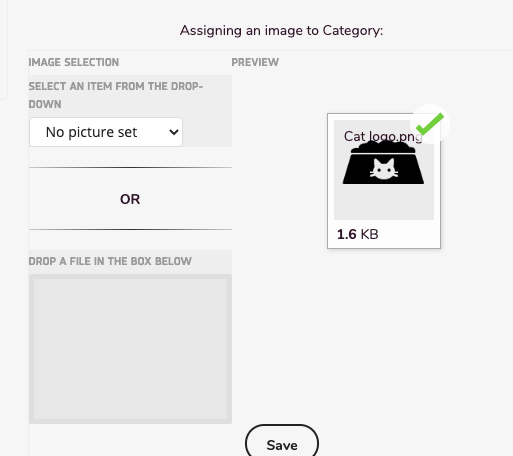
- If you upload an image that exceeds our maximum size, you will receive an error message and the image will not be shown.
- Once you save the images, they will be visible on your WebStore.
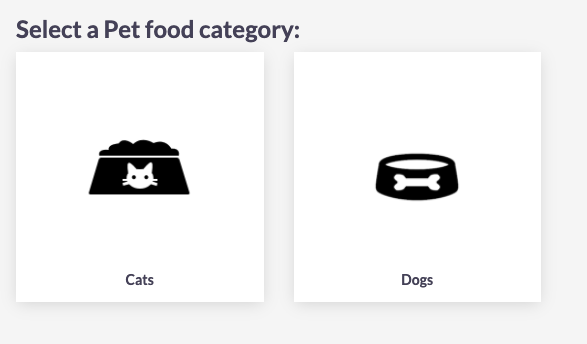
Deleting multiple items
- Click the checkbox to select an item
- Delete items by clicking the bin icon.
- You can select all items on the page by checking the checkbox provided in the headings column.
- Click the Delete button located at the top right corner.
Note: Once you have your departments and categories added they will appear in the Menu Builder under the heading Department.