Pick Lists in Product Attribute Manager enables you to make lists of possible values to use with a specified attribute. For example, you can make a PickList of text values. These values are displayed as a drop-down list when editing the attribute.
In order to add a PickList:
1. From the Tools menu, select Manage Picklists:
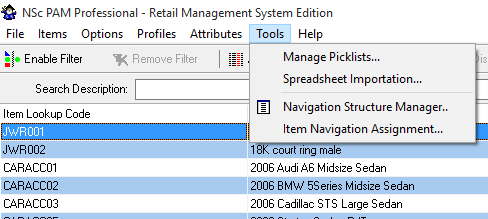
2. The PickList Management window is displayed.
Please note: The Manage PickList for Field drop-down list contains only attributes of type String that you have made visible on the PAM spreadsheet view.

3. Select the Field for which you want to make a PickList: 
4. Click Add New, then enter a PickList value: 
5. Click OK. The new value is populated into the PickList for the selected field:

6. Add additional values as desired by clicking Add New. Click Close when you're finished and Yes to confirm that you wish to save the changes. The PickList automatically becomes available when you edit the field:
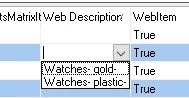
7. You can also ignore the PickList options by entering text manually.
To remove a PickList:
1.Open the PickList Management window from the Tools tab and from the dropdown list select the field from which you want to remove the PickList.
2. Select the checkboxes next to the values you want to remove.
3. Click Delete Selected and confirm the changes.
