In this article we will show you how to enable and edit your marketing cookie pop-up, which is a requirement in Ireland, and recommended in other EU countries.
Marketing cookies pop-up
WebSell has released a new configuration option allowing your customers to specifically give consent to marketing cookies. If consent is not given, third-party tracking apps such as Google Analytics or the Facebook pixel will not work.
Note that this is an update to the existing informational cookie popup. We recommend you switch to the updated pop-up by enabling the configuration option Enable GDPR cookie consent popup (v2) and by disabling the previous version which has been renamed to DEPRECATED: Enable GDPR cookie warning popup (v1).
These changes are mandatory for retailers in Ireland and align with European GDPR standards; in other EU countries and in the UK this approach is recommended as opposed to required.
How to enable the cookie pop-up
Access the WebStore Manager and go to Settings > All Config Options.
Using the search bar provided, enter the following: Enable GDPR cookie consent pop-up or Select Customer from the list of headings.
Set the checkbox for Enable GDPR cookie consent popup (v2) to either enable or disable the cookie warning.
Use the drop-down menu provided to specify a link where users can find more information such as Learn more, Terms & Conditions, or Privacy Policy.
Once you have enabled or disabled cookies, select Save.
Note: If you disable the cookie pop-up, it will not be shown at all, and third party tracking plugins will always be enabled.
The cookie pop-up window
When enabled, users will now be presented with a pop-up window where they can accept or reject the use of marketing cookies: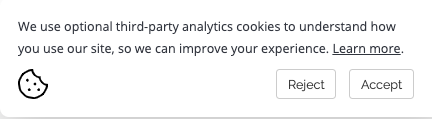
Detailed information regarding the data each cookie tracks and its purpose will be clearly displayed when clicking on the Learn more link. You can change the link via the configuration settings outlined in the above section How to enable the cookie pop-up.
How to edit the cookie window
Editing the cookie window will be the exact same procedure as all other modals on the WebSell platform. To edit the cookie window please do the following:
Access your WebStore Manager and go to Design & Content > Edit Templates.
Click the drop-down menu, found just above the coding screen.
Select Cookie Preferences under the heading Modals.
From here you can edit the text of the cookie window.
Once you have accessed the Cookie Preferences Modal, locate where you would like to edit the text. The text highlighted in the code below is the text that will display on your cookie pop-up.
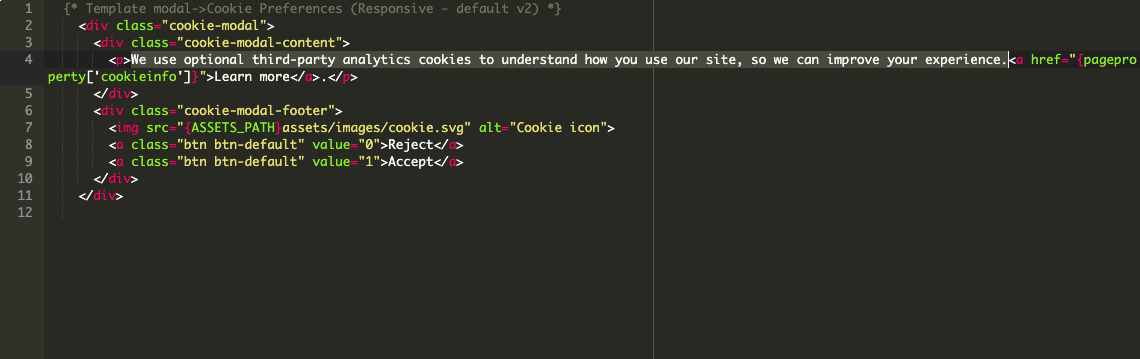 Once you are happy, click the Save Changes button. You will be given a preview of the new cookie pop-up.
Once you are happy, click the Save Changes button. You will be given a preview of the new cookie pop-up.
Additional information
To find out more about these regulations, visit the data protection office (DPO) website for your country.
IRL: Data Protection Commission
UK: Information Commissioner's Office
GDPR: GDPR standards
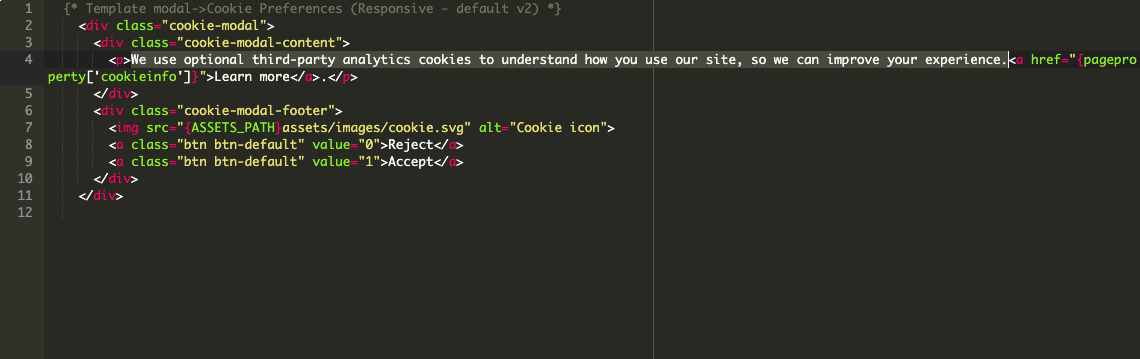 Once you are happy, click the Save Changes button. You will be given a preview of the new cookie pop-up.
Once you are happy, click the Save Changes button. You will be given a preview of the new cookie pop-up.