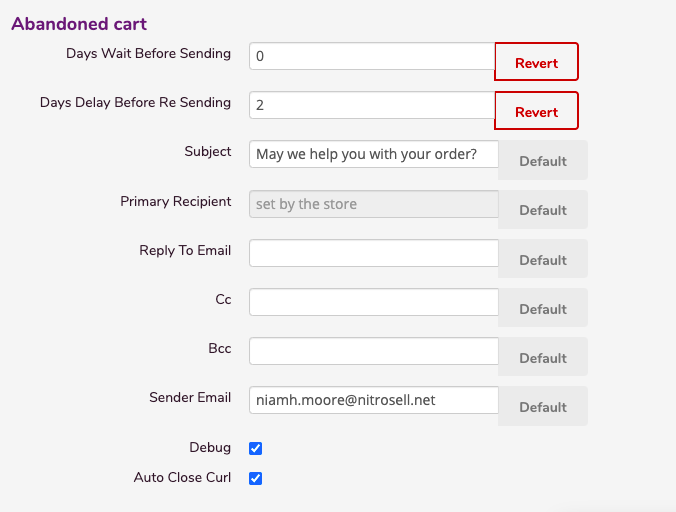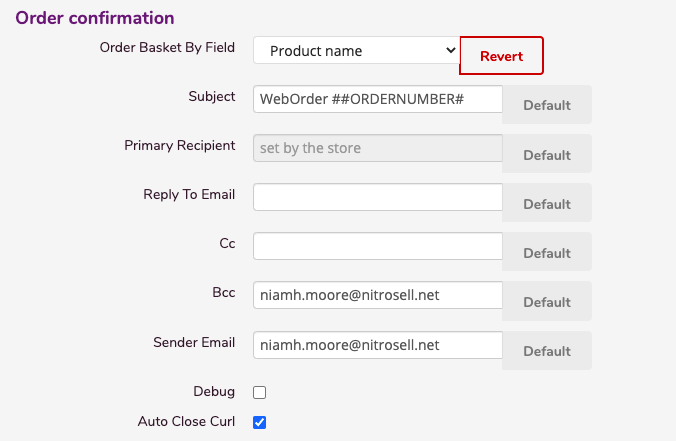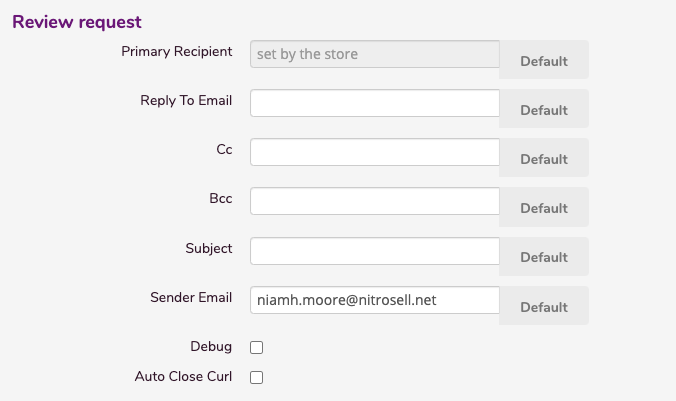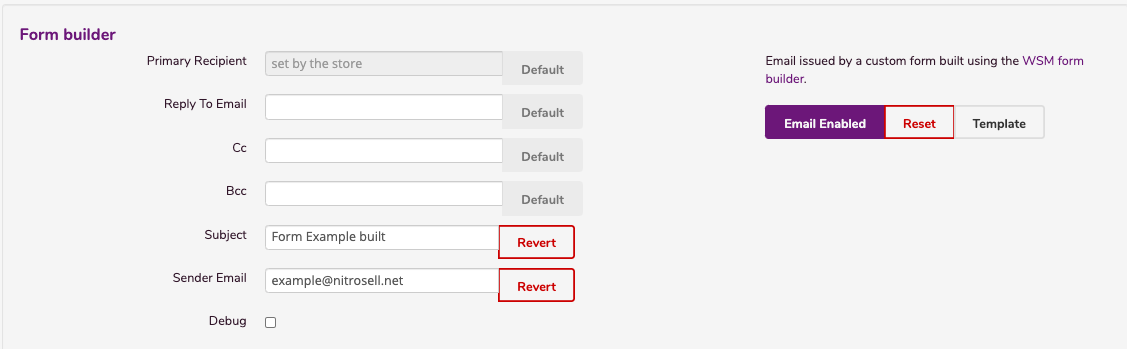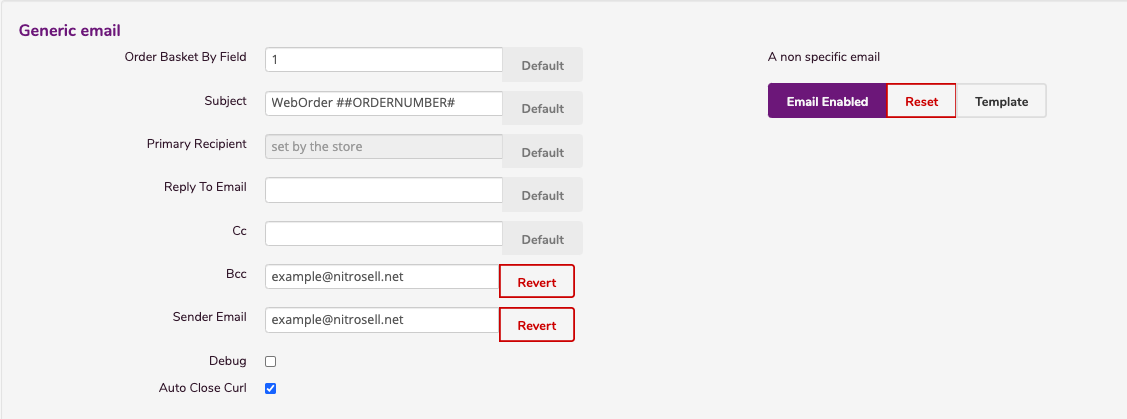WebSell sends automatic emails to your customers based on how they interact with your site when making a purchase, abandoning their cart, or completing a form entry on your site. This article will explain each of those emails and show you how to make edits to the content of those emails.
To manage your store emails, do the following:
- Login to your WebStore Manager.
- Go to Marketing > Manage Store Emails.
Order related emails
Sends an automated email to your customers about their orders.
Each email has a panel that:
- Lists the fields that can be modified;
- Displays options that effect this email;
- Master switch that can be used to disable this email;
- Reset button;
- Link to the template editor for the email;
If you wish to enter a list of emails please separate them with commas.
Note: Changes made to the panel take effect immediately, there is no save button.
Abandoned cart
- An email can be sent to a customer if they have left items in their cart for a certain number of days.
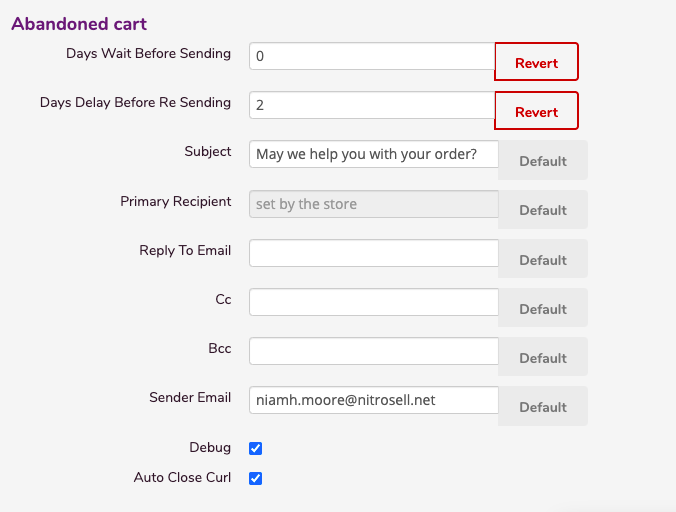
Note: If you wish to enter a list of emails please separate them with commas.
Click Email Enabled to disable this email.
The Reset button resets the email back to its default state.
The Template button redirects you to the email template.

Note: If you don’t see the Template button then you don’t have the edit template privilege. Contact support for more information.
Order confirmation
- An automatic email can be sent to customers to confirm that their order has been received.
- Strings can be used in the subject line including the following tags:
#ORDERNUMBER#
#STORENAME#
The Order Basket can be set to your preferred field.
The option to enable, disable, or reset will also be available.
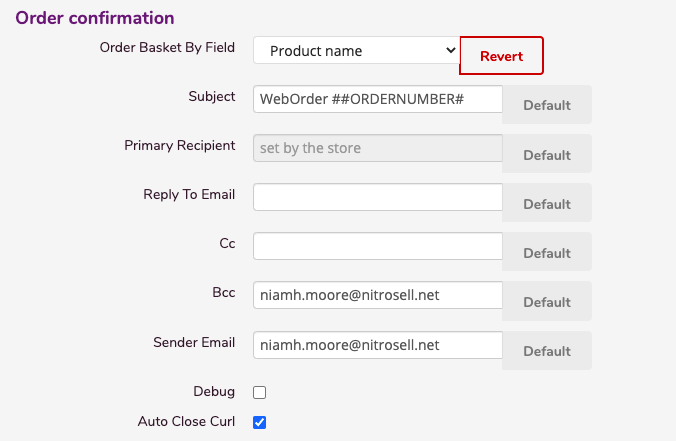
Review request
- Sends an email to customers who have made a purchase to review the product.
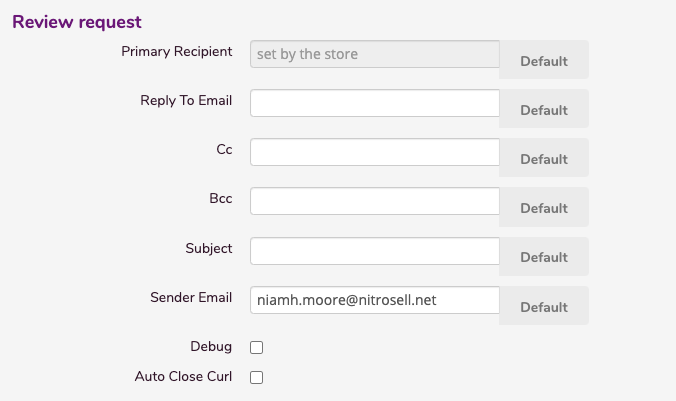
To learn more about review requests visit: Setting up and viewing customer reviews.
Misc related emails
- An automated email is sent to the customer if they have filled out a custom form
- This section is divided into two parts: Form Builder and Custom Form
Form builder
- When a form has been created an email will be issued to your store email
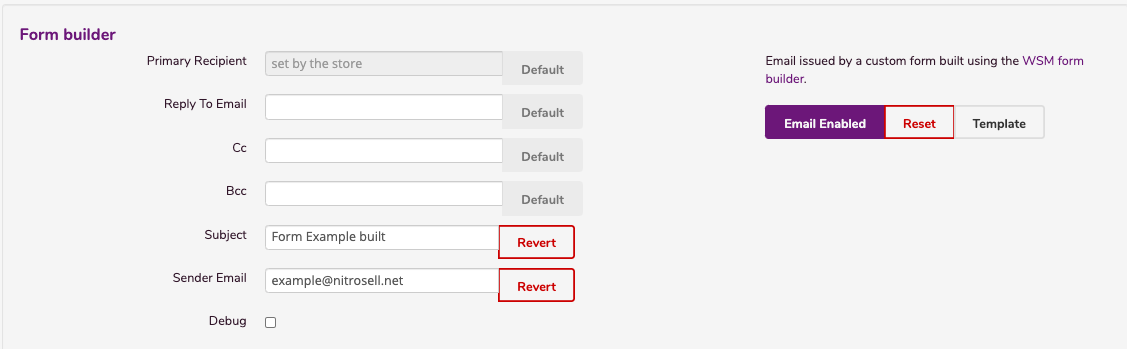
Custom form
- An email is sent when a custom form is used rather than using the WSM form builder

- Custom Form is the exactly like Form Builder it's just used for a different purpose
General emails
- General emails are for all non-specific emails
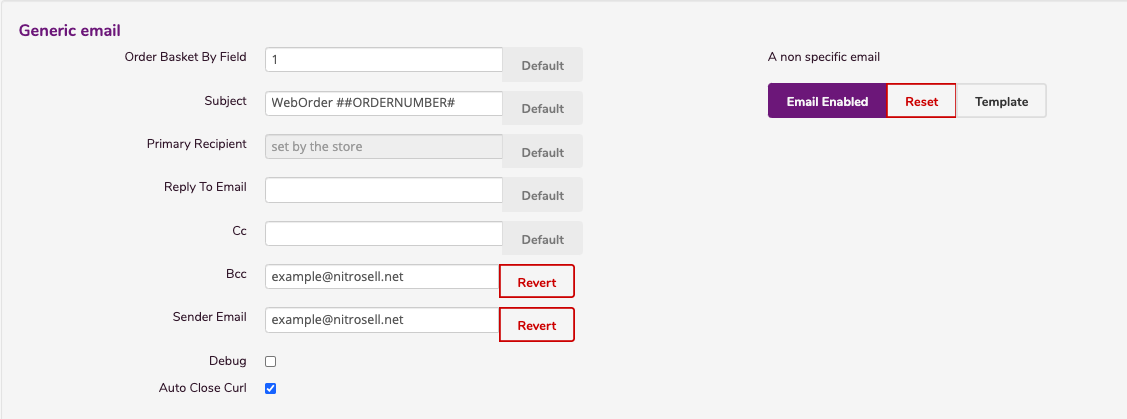
- The Auto Close Curl automatically closes the connection after the response is sent
Note: Changes made to the panel take effect immediately, there is no save button.
FAQs
Q: Is there a way to disable emails for products that are not set to live on the WebStore?
A: At the moment this functionality does its best to issue emails. It ignores any WSM options which might in some way stop the email issuing. We could add some functionality which would ignore products if they were no longer in stock. This might result in the email not issuing (if there was only a single item in the basket and that item was no longer in stock).