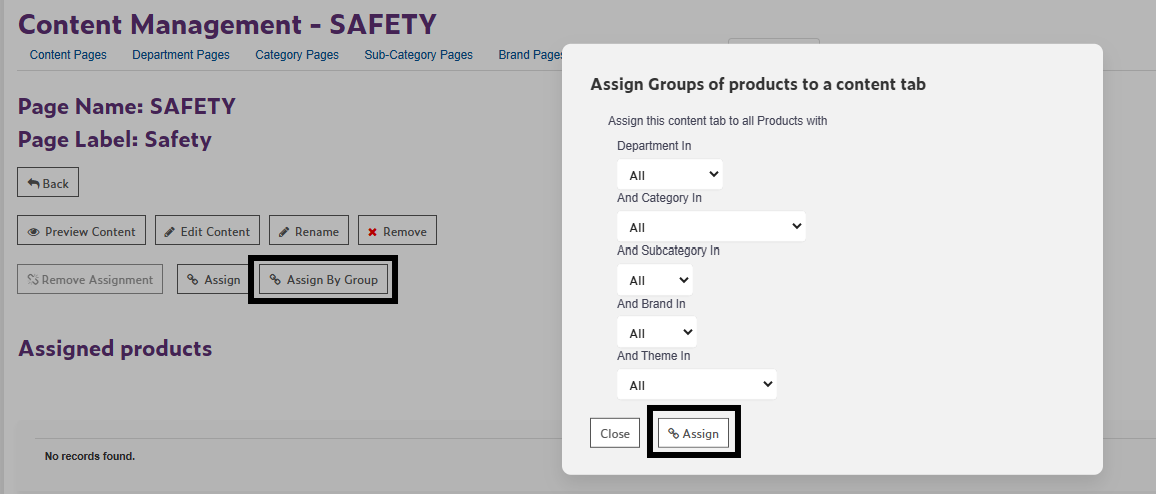How to assign a content tab by group
Steps:
- In WebStore Manager, navigate Design & Content> Content Management> Content Tabs.
- Click on Edit button next to the specific content tab to go to to its detail page.
- Click the Assign by Group button.
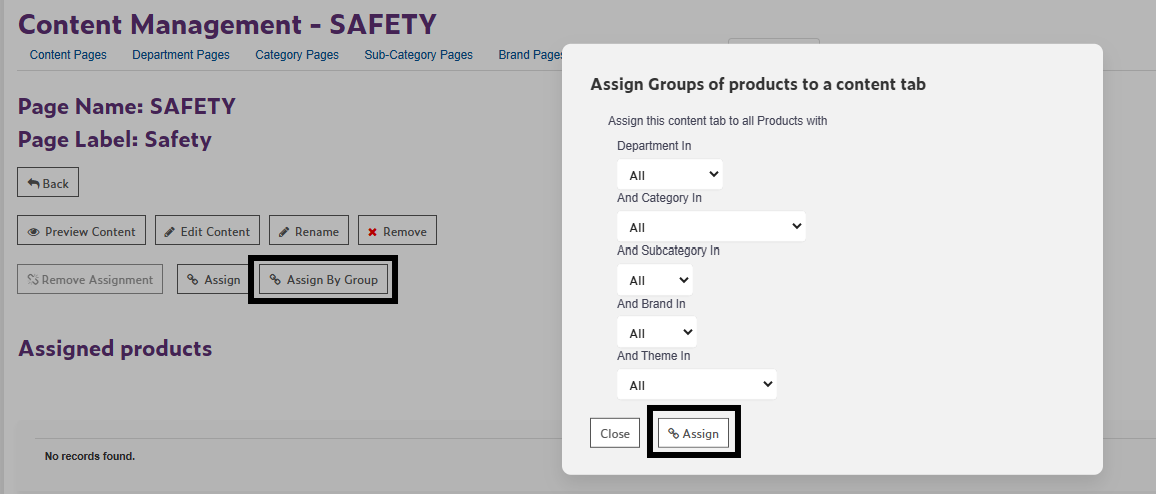
- Choose your filter(s):
- You can assign by a single filter, such as Department (e.g., Audio), or;
- Combine multiple filters for a more specific group, such as Department in Audio AND Brand in Sony > Click the Assign button.
- Once filters are selected, the content tab will automatically apply to all product pages that meet the chosen criteria.
- Edit the content page by selecting Edit Content tab on the content tab details page.