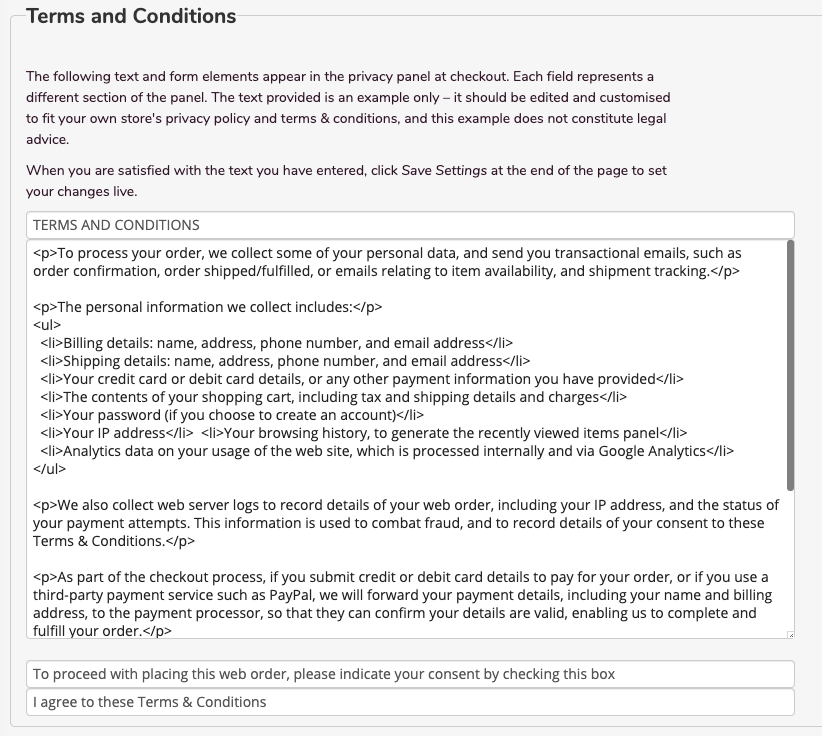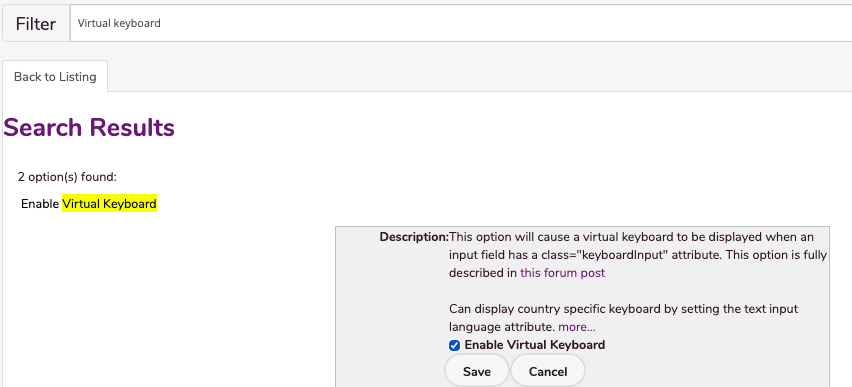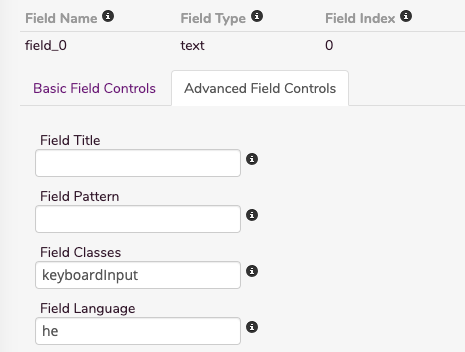You can add policies to your webstore to inform customers about how you do business.
To access your privacy settings:
- Log in to your WebStore Manager.
- Click Settings > Privacy Settings.
The privacy panel toggle
- Check the checkbox to enable the privacy panel.
- This is necessary to comply with GDPR and is a requirement by law if you are processing any personal data belonging to shoppers based in the European Union.
- Enabling this option results in a privacy and consent panel being displayed on both the checkout and the member register & update pages.
- The text provided is an example only and should be edited and customised to fit your own store's privacy policy, terms & conditions, cookie notice, etc...
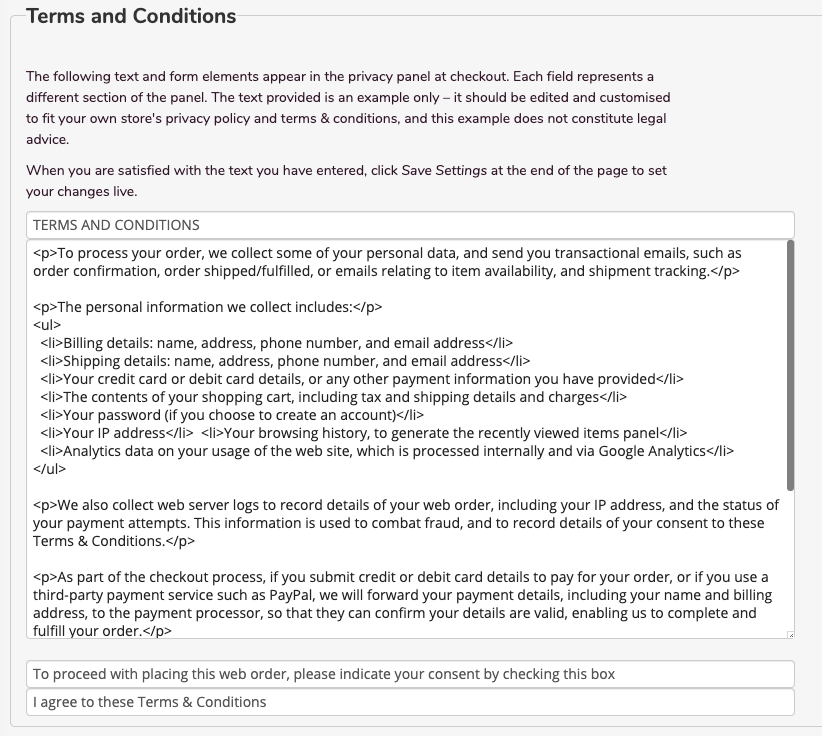
- Click Save Settings.
Warning: While WebSell has provided some default text, this is given as an example only. This does NOT constitute legal advice or guidance. It is your obligation to provide your own policy information. WebSell can recommend a provider if you need one.
In this feature, you can:
- Allow shoppers to be able to enter values into text input boxes
To access this feature, do the following:
- Login to your WebStore Manager.
- Go to Settings > All Config Options.
Enabling a virtual keyboard
Enabling this virtual keyboard is a two step process:
- Firstly, enable Virtual Keyboard in the WSM
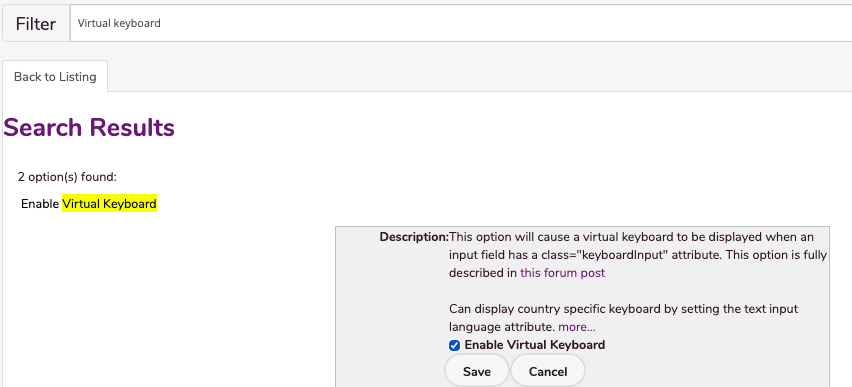
- Secondly, give your input a class
- Apply the class keyboardInput to the input field you want the keyboard to appear in.
- This can be done with jQuery or, for forms created in the WSM, by simply adding the class name keyboardInput to the field in question.
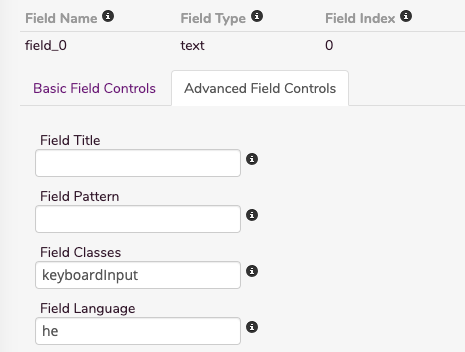
Keyboard layout
- The keyboard displayed will depend on the lang attribute of the field.
- By filling in the Field Language in the form builder you can get the keyboard of your choice to appear.
Note: The default keyboard is US international.
Layout : Language Code:
- Hebrew : he
- Arabic : ar
- Greek : el
- Spanish: es
- Hindi : hi
- Russian : ru
- United Kingdom : en-gb
- Yiddish : yi